Column Autofit in Excel using macro
Hello dudes!
Did you ever feel irritated by resizing each column in Excel?👀
Don't worry this post is to solve your problem! Yess this post is about "How to enable column auto-resizing feature in excel using a single line macro (VBA)"
Language : VBA
Before resizing
Steps to enable column autofit feature:
Step 1:
- Right click on sheet name and select View Code
Step 2 :
- After getting this window click on the drop-down menu and select Worksheet (which means this code is applicable only for this specific sheet)
- First and last line of the code will be generated automatically , so our work is to type "Cells.EntireColumn.Autofit"
- Click on to excel icon on left corner (which brings you back to sheets)
- Haan Done!
- This code not only resize the columns as per existing data, but the resizing operation (in real time) will be carried out for newly entering data too!
Step 3:
- Save this file in .xlsm format so that the macro (code which we have typed in) will also be saved.
Hope you all find this post useful . See you all in next post bubye see you . Enjoy Coding dudes!
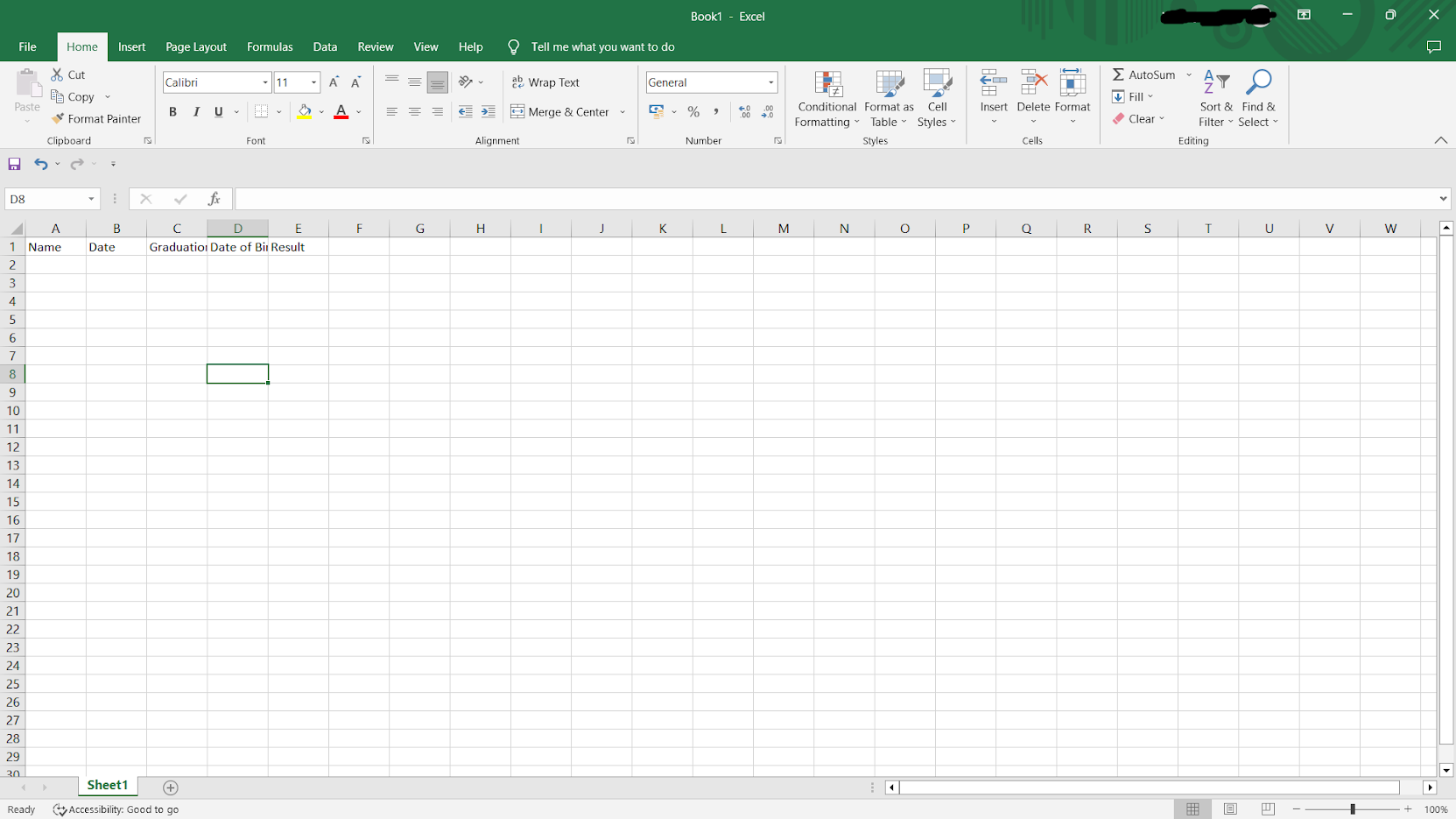







Comments
Post a Comment